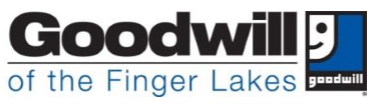
GWFL FTX Homepage
Supervisor Line:
585-327-5551
Open Sites *Launch
every day to capture all updates*
Training Guides
Applications and Toolbox
Resources
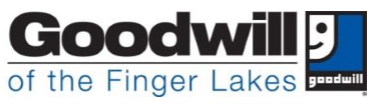
Supervisor Line:
585-327-5551
Open Sites *Launch
every day to capture all updates*
Training Guides
Applications and Toolbox
Resources
|
Member |
Benefit |
Free |
Product |
Credit |
Shipping |
|
|
Plan |
Services |
Award |
Shipments |
Limits |
Cards |
Fee |
|
HighMark |
|
$320 Diamond |
unlimited |
6 per category/qtr |
no |
NA |
|
Wholecare |
800-685-5209 |
$140 Ruby |
unlimited |
6 per category/qtr |
no |
NA |
|
Meridian
Health |
|
|
|
|
|
$5.35 all orders |
|
MLTSS |
$10 |
1 / month |
no limits |
yes |
after 1 free |
Accessing the Fieldtex
Database
Log in to your computer:
Control ALT Delete
Enter username and password
Open Google Chrome
Enter http://gwfl.from-ny.net/
in Search Bar
Fieldtex Homepage appears
Click the Open Sites *Launch
every day to capture all updates* link
Box appears in lower left
corner
If a security box appears,
Click Keep
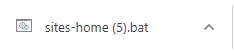 Sites-home
Box appears in lower left corner
Sites-home
Box appears in lower left corner
Double Click to open
Click
on More Info
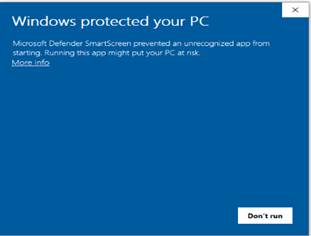
![]()
Click on Run Anyway
Two Windows will Launch
· First Window – Health Plans (2
tabs will load)
· Second Window - Tool Box (4 tabs will
load) – GWFL Fieldtex Homepage, CC Fieldtex (email template), Nice
inContact, ADP
Tool Box Window
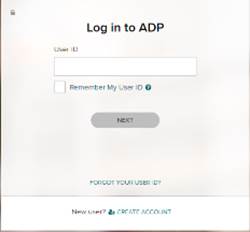
![]() Open ADP Tab
Open ADP Tab
Sign in – Enter User
ID
Enter Password
*Clock In 5 minutes before
start time
Open NICE inContact (Sign In) ![]()
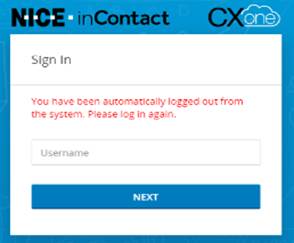 Sign in
– Enter Username
Sign in
– Enter Username
Enter Password
Daily Schedule appears
![]() Check schedule for activities and events
Check schedule for activities and events
Check for messages (bell)
![]()
Click on grid in the upper
left corner
Launch MAX 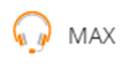
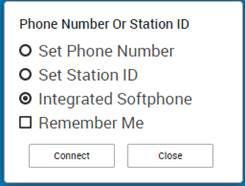 Click on
Integrated Softphone and Connect
Click on
Integrated Softphone and Connect
Health Plan Window
Open Health Plan Tabs
Operator Logins appear
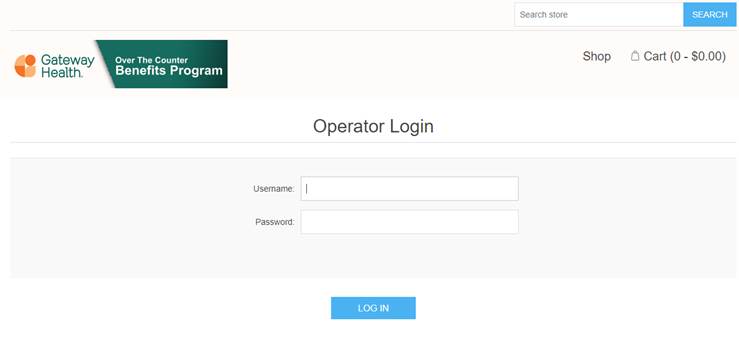
Log In – Enter Username
Enter Password
Member Logins appear
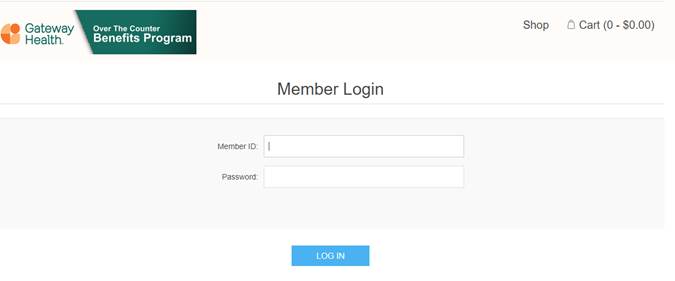
Return to MAX
Set Max Status to AVAILABLE to begin accepting
calls
Set Max to the appropriate status throughout the work day:
|
Unavailable
- 15 minute break |
You
will use this if you are going on a 15-minute break |
|
Unavailable
- Call Evaluations |
You
will use this if you are doing Call Evaluations |
|
Unavailable
- Consultation |
You
should only use this if you need to direct a question to or have a discussion
with a Unit Lead or Supervisor |
|
Unavailable
- Email processing/vm |
You
should only use this if you are creating an email or if you are in the queue
to retrieve voicemails |
|
Unavailable
- Lunch |
You
should only use this for your lunch time |
|
Unavailable
- Meeting |
You
should only use this if you are in a scheduled meeting |
|
Unavailable
- Outbound Call |
You
should only use this for assigned outbound projects |
|
Unavailable
- Away From Computer |
You
should only use this when you need to step away from the computer |
|
Unavailable
- Special Project |
You
should only use this if you are assigned a project
by a Unit Lead or Supervisor |
|
Unavailable
- Tech Support |
You
should only use this if you are having tech issues (report all issues to
someone from management) |
|
Unavailable
- Training |
You
should only use this if you are in an assigned training |
Open Outlook from your
desktop icon
*Check
Email Messages*
TEAMS should automatically load onto your desktop
* Suggestion* Pin Sticky
Notes and Calculator to your taskbar for quick reference
*Agents must answer call in 30 seconds or less
1. Select the appropriate Health System’s “Login as
Member” window.
2. Greeting - This is ...., how may I help you?
3. Ask For/Enter Member Identification
Number to access the account.
Document
member ID # for reference during call. For Highmark Wholecare
Only
– ask for/enter Member Identification Number and password (member’s
birthday)
using six-digit format (April 01, 2010 = 040110).
Document
password
for reference during call.
4. Click LOG IN to Access Member’s
Account.
5. Member’s HOME page with Name
and Balance Remaining Appears.
6. Confirm the Name and benefit amount
remaining - Who am I speaking
with? You have $x.xx to spend.
* For Highmark Wholecare only - if someone is
calling on behalf of a
member, you
must get the member’s permission first before assisting them
with placing orders,
tracking details or questions regarding the account. In
cases where the
member is not present, advise the caller to call back
when the member is
available. If you have a member that is nonverbal, we
will reach out to member
service to see if the person on the line is an
authorized person to speak
on their behalf.
* For Meridian only – also
tell member she/he gets 1 Free Shipment per
month. There is a $5.35 shipping fee for additional orders during
the same
month.
7. If placing an order; ask for
the first item number. Enter Item Number in
Search Box and click on Search to open catalog entry. Repeat each item
number, full description of product, and cost to member. Ask how many
desired.
·
Out of
Stock Items
o No backorders
o No knowledge of replenishment timing
o Ask member if she/he would like to order a
similar product
o Suggest a call back in 1-2 weeks to check on
availability
·
Discontinued
Items
o Ask member if she/he would like to order a
similar product
o Check category and/or catalog for available
options
8. Enter the quantity ordered. Add Item
to Cart. If quantity is not accepted
inform
member. Repeat quantity added to cart. Request next item number.
9. Occasionally Check Current Subtotal
for Remaining Balance.
10. After Final
item or if Balance is $0, verify order is Completed. Does that
complete
your order?
11. Confirm $
Total and Amount of Items Purchased. Proceed to
Checkout.
12. Confirm
Shipping Address. If shipping address is different from the listed
address, make the change(s) in the SHIPPING ADDRESS window.
·
If adding an apartment or unit
number, add in SHIPPING ADDRESS window only. No need to enter in Notes. (10
North Pole Way
Apt C)
·
If adding a building number or
letter, add in SHIPPING ADDRESS window only. No need to enter in Notes. (10
North Pole Way Bldg 12 Apt C)
·
Do not enter the name of an Apartment
complex or business park in the SHIPPING ADDRESS window. You can add in Notes
if desired (Monroe Apartments, Corporate Woods Business Park)
·
If the member provides an “in
care of” name, enter in the Notes section, not
in the SHIPPING ADDRESS window.
13. In the NOTES
Section do not add the new address, just indicate TEMP if a
one-time
change or PERM if the address change is permanent. If permanent,
advise
member to contact Member Services with the new address.
14. Confirm Telephone
Number and Email Address. Update if necessary. Advise
member to contact Member Services with the new telephone number. If no
email is indicated ask member if she/he would
like to share an email address
with
Fieldtex.
15. Enter your
organization’s initials and your initials in NOTES Section
·
No spaces
between initials (GWFLXX).
·
Do not add
dashes, slashes, symbols, or abbreviations
·
You may
use your first initial – last name (GWFLSClaus).
16. Indicate
Specific Instructions in NOTES Section.
*Temporary address change: GWFLXX Temp
*Permanent
address change: GWFLXX Perm
*Carrier Preference: GWFLXX FedEx, UPS, or USPS
*Delivery instructions:
·
GWFLXX Leave at front door
·
GWFLXX Leave at side
door
·
GWFLXX Knock on front door
·
GWFLXX Knock on side door
·
GWFLXX Ring doorbell
·
GWFLXX Deliver to apartment door
·
GWFLXX Signature Required - if
requested
[Note: carrier
cannot call member]
*If not the member, person placing order and relationship to member:
John Smith, husband, placed order
17. This is the
point of no return – changes cannot be made to the order after this
step.
·
Ask if the member has any changes.
·
If less than $30 remains in account
consider whether member would be better served adding
the remaining balance to this order (cost of shipping, timing of spending
period, etc.)
·
Revise order if needed.
·
Click Place Order.
18. Checkout
Screen Appears:
·
Provide Order Number
·
Let member know the order will ship free or provide shipping
costs if applicable.
·
Advise 7 to 10 business days for
delivery
·
Offer Balance Remaining and last
future order date
19. Closing - Is there anything else I can help you with
today? Thank you for
calling Fieldtex products for (insert Health Plan name) and have a
great day!
20. Delete member id # and birth date from earlier
steps. Shred if handwritten.
Checking An Existing Order
·
![]() Click
on Account
Click
on Account
·
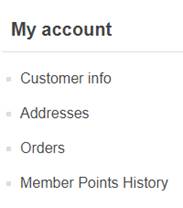 Click on Orders
Click on Orders
 Select Order and click Details
Select Order and click Details
![]() Tracking A Shipment
Tracking A Shipment
· Click on Account
·
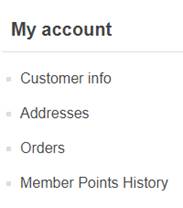 Click on Orders
Click on Orders
·
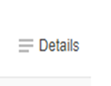 Select Order and click Details
Select Order and click Details
· Click Track Shipment

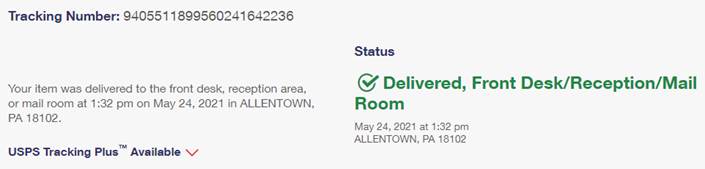
Credit Card Processing
(Meridian only)
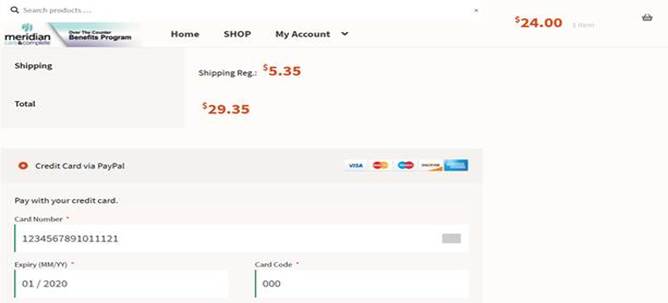
The screen will change as usual and across the top you will
see Thank you, your order has been received.
An order total will appear, and that total will be the amount placed on the participant’s credit card. Make sure the ORDER TOTAL is the same amount that you charged to the credit card.
If the amount is different, STOP! CALL YOUR SUPERVISOR IMMEDIATELY
*IMPORTANT*
If for any reason the credit card does not go through, the order will not process. Member must remove excess items to achieve a $0.00 balance. Place order as usual.
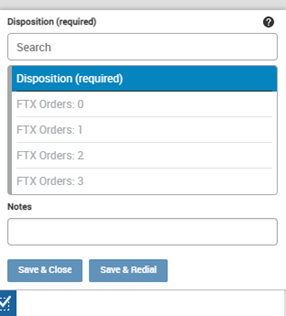 Completing the Call
Completing the Call
*Agents must disposition their call in 30 seconds or less
Creating an Email
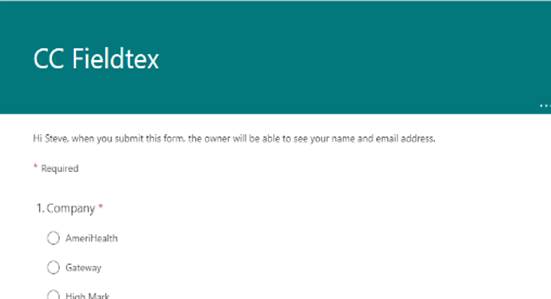 Email Template appears
Email Template appears
Call Handling Options
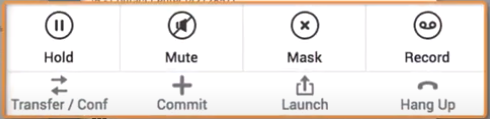
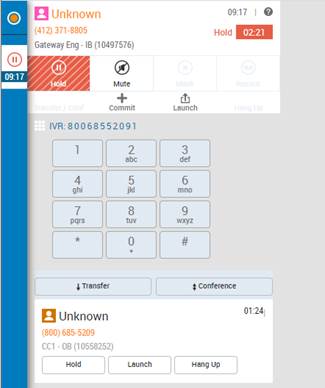 Transferring A Call
Transferring A Call
·
Click on the Transfer / Conf button
·
Selection window opens
·
Input the outbound telephone number or select a recipient
·
Transfer or Conference prompt will appear
·
Select Transfer
·
Select the Transfer button to send the member directly to the recipient
Conferencing A Call
·
Click on the Transfer / Conf button
·
Selection window opens
·
Input the outbound telephone number or select a recipient
·
Transfer or Conference will appear
·
Select the Conference button
Protocols for Inbound Call
Exceptions
Assisted Call
CLI Interpreter Service
1-800-225-5254
Code: 938006
Give your name and the contract you are calling for, Fieldtex
Catalog Request
Transfer those members to Member Services or recommend that they reach out to them.
No Response to
Greeting
Inform member you cannot hear her/him and ask for a call back.
Dropped Calls
Irate Member
· Reassure member you are there to help obtain resolution to the problem
· Take ownership by repeating the issue to ensure understanding
· Provide accurate information to member
· Create follow-up email for supervision
Caller Wants to Speak
With Supervision
· Check the Supervisor line first to see if one is available.
· Warm transfer the call
· If Supervisor is not available, offer member two options.
o “I can send you through to my supervisor’s voicemail and you are welcome to leave a message.” Put them through to the supervisor line.
o “I can take down your contact information and send my supervisor an email to contact you.” Send the email request through the Fieldtex email including an explanation that this was an escalated call.
Item Returns
Send an Email to Fieldtex for follow-up
Order Not Received
· Verify the order in question
· Obtain tracking information
· If delivery was made, suggest member check with family or neighbors
· Send an Email to Fieldtex for follow-up
Incorrect Information
Provided
Send an Email to Fieldtex for follow-up
Item/Quantity Changes
· Prior to placing the order – revise order
· After placing the order - send an Email to Fieldtex for follow-up
Order Exceeds Limits
· System will alert that order has exceeded its limit.
· Ask member how she/he would like to proceed (order adjustments)
· If Member Services accepts credit cards, ask member if she/he would like to purchase the amount exceeded with a credit card
Address Change
· Current order – indicate new shipping address in Ship To box. Be sure to write TEMP or PERM in the notes, for temporary or permanent change.
· If not ordering – inform member she/he must contact Member Services with the new address
Member ID # Unknown
Advise member to call Member Services and get the number from them or the Fieldtex customer service representative can call Member Services and provide member’s full name.
Item # Not Recognized
· Ask member to describe the item
· Check catalog
· Check prior order
·
Verify the item is in the current catalog
My Packages Have Been Stolen
If a member feels their package could get stolen, recommend “Signature Required” as a shipping instruction.
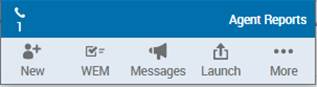 Customer
Cannot Hear Me
Customer
Cannot Hear Me
More
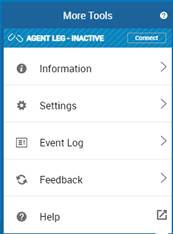
· In More Tools click Settings
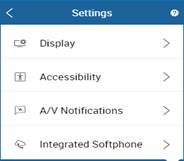
· Check what is listed next to
Device
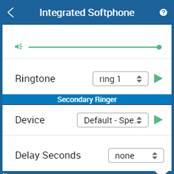 If “None” –
change to Default Speakers
If “None” –
change to Default Speakers2921 Brighton-Henrietta
Townline Road
Rochester NY 14623 USA
1-800-353-7763
Shipping Instruction
Highlights
·
No more than 5 words so that they can fit on
the shipping label
·
Need to include specific action.
o Acceptable special delivery
instructions:
§
Leave at front door
§
Leave at side door
§
Knock on front door
§
Knock on side door
§
Ring doorbell
§
Deliver to apartment door
§
Signature Required - if requested
o Driveway, end of lane, back
door, side door, porch, etc. are NOT acceptable as it
does not leave the driver with a clear action to take with the package.
·
We cannot instruct the couriers to send the package to two locations.
For example: “Leave at neighbors if no one’s home”.
We are only allowed to leave the package at the
shipping address provided by the member.
·
Do not take instructions that require a carrier to call before delivery
· Do not take requests that
require the package be delivered within a specific time/timeframe
Signature Requests
We ship regular
signature unless another option is requested.
Shipping Address and Order
Notes
Temporary Address Change
· temporary address replaces current address in Shipping
address box
· enter GWFLXX
TEMP into Order Notes
Permanent Address Change
· permanent address replaces current
address in Shipping address box
· enter GWFLXX PERM into Order Notes
· advise Customer to call Member
Services with new address
Addition to Current Address
· if adding an apartment or unit number, add in Shipping
address box
· enter GWFLXX PERM into Order Notes
· advise Customer to call Member
Services with new address
· if adding a floor location, enter in Shipping address box only
Shipping Options
· indicate carrier of choice by entering GWFLXX UPS into Order Notes
· if no carrier is
designated do not enter a carrier name in Order Notes
Delivery Instructions
· if Customer has no delivery requests enter GWFLXX into Order Notes
· if Customer has a specific delivery
request enter GWFLXX the request into
Order Notes
· acceptable requests include
o
Leave at front door
o
Leave at side door
o
Knock on front door
o
Knock on side door
o
Ring doorbell
o
Deliver to apartment door
o
Signature Required - if requested
· if Customer requests to sign for the
package enter GWFLXX Signature Required into
Order Notes
o
If
Customer requests FedEx enter one of the following into the Order Notes . . .
§ Direct: Member
must sign
§ Indirect:
Anyone can sign
§ Adult: 21 or Older must sign
o
If
Customer requests UPS enter one of the following into the Order Notes . . .
§ Regular Signature: Anyone can sign
§ Adult: 21 or Older must sign
o
If Customer requests USPS enter “Hold for Pickup”: The Post Office will hold the package and
notify the member via email when it arrives. Member
must sign for and pickup package at the post office.
Non-member Placed Orders
· identify person placing order
· enter Name, Relationship to member, placed order into Order Notes
Access Points
When
shipping to an access point, enter the
following into the Order Notes
·
GWFL and initials (GWFLXX) TEMP SHIP FedEx
·
C/O FedEx Access Point
·
FedEx store inside (enter Store Name)
·
Access Point Address
*** Do not change the Shipping Address ***
This
also applies for UPS access points.
·
GWFL and initials (GWFLXX)
TEMP SHIP UPS
·
C/O UPS Access Point
·
UPS store inside (enter Store
Name)
·
Access Point Address
*** USPS does
not ship to Access Points
Out of Country
Shipping
Not covered in our cost. If you have
a member that wants their order shipped out of the country, we would have to get approval from the health care provider.
· Process
the order
· Enter
the out of country address into Order
Notes
· Send
an email to Fieldtex supervisors with the member id, member name, phone
number, order number, *out of country address* and notes.
Email Template
Company:
First Name:
Last Name:
Member ID:
Order/Item Number:
Phone Number:
Notes:
First Initial Last Name:
*Please send emails through
CC Fieldtex Create Email or to:
ftx@Abvi-Goodwill.com
CLI
Interpreter Service
1-800-225-5254
Code: 938006
Give your name and the contract you are calling
for, Fieldtex
Carriers
Contact Numbers:
UPS Customer Service: 800-742-5877
FedEx Customer Service: 800-463-3339
USPS Tracking: 800-222-1811
USPS Customer Service: 800-275-8777
How to Cold Transfer Calls
Click on
Transfer/Conference button
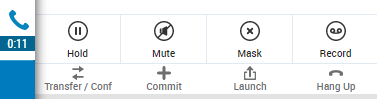
· Dial 3rd Party
number – caller will automatically be placed on
hold
· Click on
Conference button
· Click on
Transfer button ![]()
· Caller will be cold transferred to 3rd Party
· Discard call
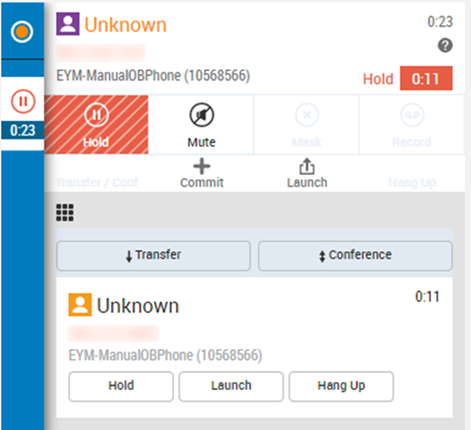
Click on
Transfer/Conference button
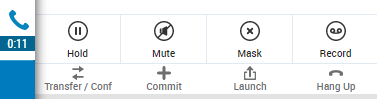
· Dial 3rd Party
number – caller will automatically be placed on
hold
o Identify self
to 3rd Party
o Have
caller’s information available
o Explain the
reason for the call
· If 3rd Party
asks to speak with the caller, click on Conference button – Caller,
Member Services, and you will be on the call
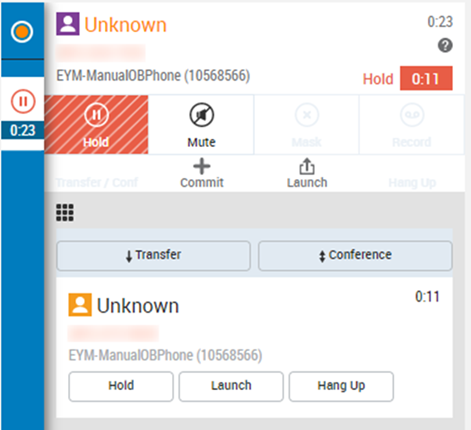
· Introduce
caller to 3rd Party
· Continue with
3-way conversation
· If you are no longer needed in the conversation, click on Transfer
button – you will be disconnected
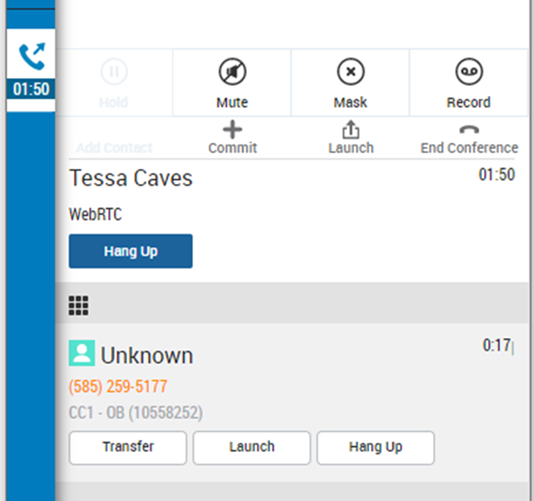
· If 3rd Party does not need to speak
with the caller, click on Hang Up
1. Caller
Requests Catalog
· Inform caller
they need to request a catalog through Member Services
· Provide the
Member Services’ telephone number to the caller
· Offer to
transfer the caller to Member Services
· Transfer the
caller to Member Services’ ensuring caller is placed
in the proper queue.
2. Caller
Requests Change of Address and/or Telephone Number
· Inform caller
they need to request a change of address/phone through Member Services
· Provide the
Member Services’ telephone number to the caller
· Offer to
transfer the caller to Member Services
· Transfer the
caller to Member Services’ ensuring caller is placed
in the proper queue.
3. Member
ID# not Accepted
· Trouble shoot
the number
o Repeat number
for verification
o Ask caller if
they are reading from the Health Plan card
o Identify the
Health Plan (e.g., Highmark Wholecare vs Highmark)
o Try to
reenter number into actual Health Plan site several
times
· Number still
not working
o Contact
Member Services
§ Identify self to
Member Services representative
§ Have
caller’s full name, member ID, and date of birth
§ Explain the issue
with the number given by the caller
o If number is
different, check to see if it now works
o If yes,
continue with order
o If no, you
need to email Fieldtex for assistance
§ Tell customers to
call back in ten days to allow for processing time
o If number is confirmed by Member Services as the correct ID but does
not work
§ Email Fieldtex for
assistance
4. Member
ID# not known
· Trouble shoot for the number
o Ask caller if
they have their Health Plan card
· Contact
Member Services
§ Identify self to
Member Services representative
§ Have
caller’s full name and date of birth
§ Explain the issue
with the unknown number
o If number is provided, continue with order
o If Member
Services would like to speak with the caller, Conference the caller into the
conversation
o If Member
Services does not provide the number for HIPAA purposes, the caller will have
to wait for an email or letter from Member Services
· Click on
Transfer/Conference button
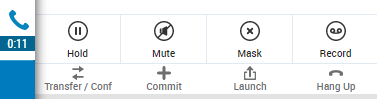
· Dial Member
Services – caller will automatically be placed
on hold
· Ensure caller
is placed in the proper queue and click on Conference
button
· Tell customer
you are placing them in the queue
· Click on
Transfer![]()
· Caller will be cold transferred to Member Services
· Discard call
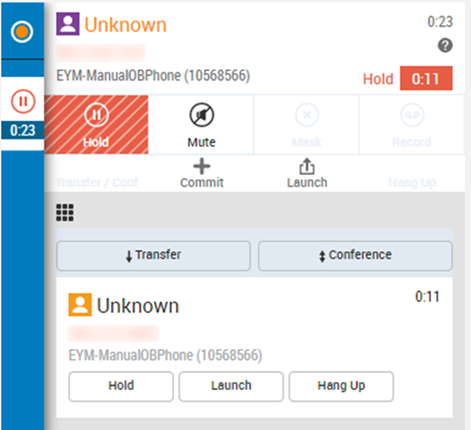
· Click on
Transfer/Conference button
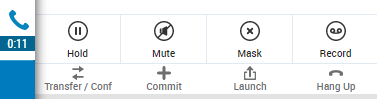
· Dial Member
Services – caller will automatically be placed
on hold
o Identify self
to Member Services representative
o Have
caller’s full name, member ID, and date of birth
o Explain the
issue with the number given by the caller
· If Member
Services asks to speak with the caller, click on Conference button –
Caller, Member Services, and you will be on the call
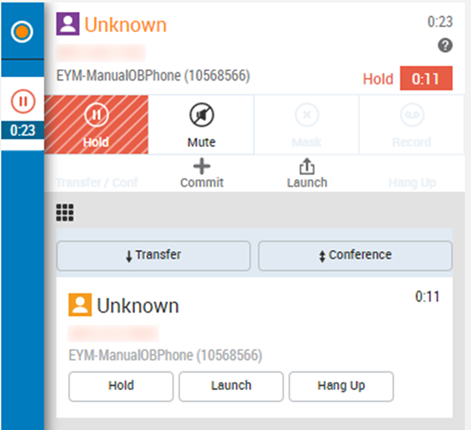
· Introduce
caller to Member Services representative
· Continue with
3-way conversation
· If you are no longer needed in the conversation, click on Transfer
button – you will be disconnected
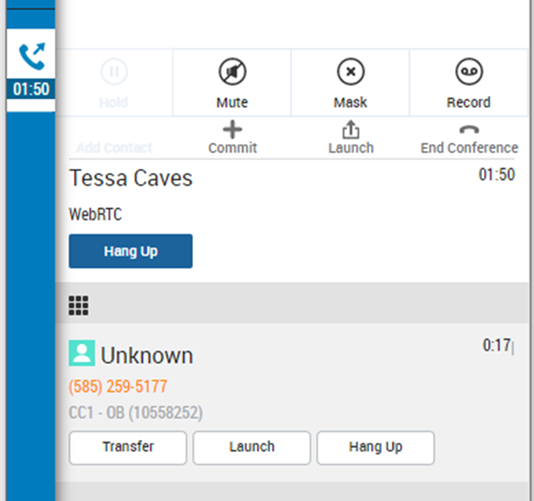
· If Member
Services does not need to speak with the caller, click on Hang Up
· Member Services number 800-685-5209
· Our number where Members
place their order 1-855-350-0074
· Rep Log In
Template: https://www.highmarkwholecareotcstore.com/operator-login
· Member
login if they want to place their own order:
https://www.highmarkwholecareotcstore.com
· Member
ID number will be 8 digits
· Benefit Allowance
o
Diamond Plan $320
Quarterly Benefit
o
Ruby Plan $140
Quarterly Benefit
o
No Rollover - Members
must spend allowance within benefit period, any unused benefit will be forfeited at the end of each benefit period
· Product Limits: 6 units per category per quarter except for:
o
Interplak
rechargeable cordless toothbrush:
00352 $45.00 1 per
year
o
Interplak
toothbrush replacement heads 2 ct.: 00370 $22.50 2 per
year
o
Sonicare
rechargeable toothbrush:
10645 $44.00 1
per year
o
Sonicare
replacement heads 3 ct.:
10646 $52.50 2
per year
o
Incontinence: Unlimited
o
Incontinence – Reusable:
3 units per this category per Quarter
o
Pain relief: TENS units one unit per category per year.
o
Respiratory
relief: one unit per category per
year.
o
Wholecare For You: as identified
by item
o
Dual Purpose Items: 1 unit per this category per year
o
Weight Loss: 2 units per
category per year.
· Unlimited Free Shipments
· Credit
Cards NOT Accepted
o
Members are allowed to place multiple orders/additional shipments
free of shipping charge
o
Overages are NOT permitted, so members must
spend within their allotted benefit amount
o
Members cannot
spend with a $0 balance
· Hours of Operation
o
Monday – Friday 8:00 am – 5:00 pm EST
o
Saturday 8:00 am – 5:00 pm EST
o
Sunday 10:00 am – 5:00 pm EST
· Member Services Hours
– October 1 - March 31: Daily 8:00 am – 8:00 pm EST
April 1 - September 30: Monday - Friday 8:00 am – 8:00 pm EST
· States
Serving: Pennsylvania/Kentucky
· Member Services numbers
o
MLTSS Member services: 866-821-2308
· Our number where Members
place their order 1-844-913-0193
· Rep Log In
Template: https://www.fieldtex-meridian.com/operator-login
· Member
login if they want to place their own order: https://www.fieldtex-meridian.com
· MLTSS
Member ID will be
9 digits
· Benefit Allowance
o
MLTSS - $10 / month
o
No Rollover - Members
must spend allowance within benefit period, any unused benefit will be forfeited at the end of each benefit period
· 1 Free Shipment per month
· Credit Cards Accepted
o
$5.35 shipping
fee after first order of month
o
Additional
shipments/overages accepted with credit card payment
o
Member can call
back with a $0 balance and pay for shipment and items with credit card
· Hours of Operation
o
MLTSS Monday – Friday 8:00 am – 6:30 pm EST
· Member Services Hours
o
MLTSS - Daily 9:30 am – 8:00 pm EST
·
States Serving: Illinois (Central Time Zone) Cook, DuPage, Kane,
Kankakee, Lake, Will Counties